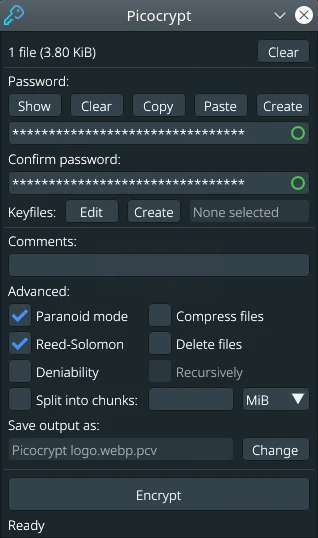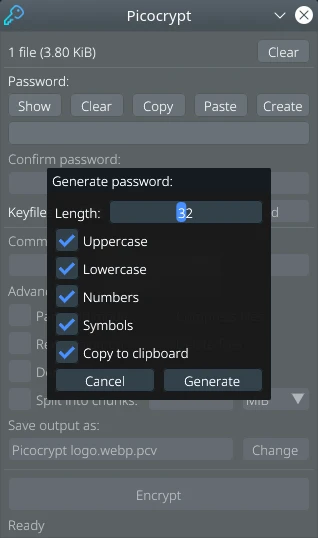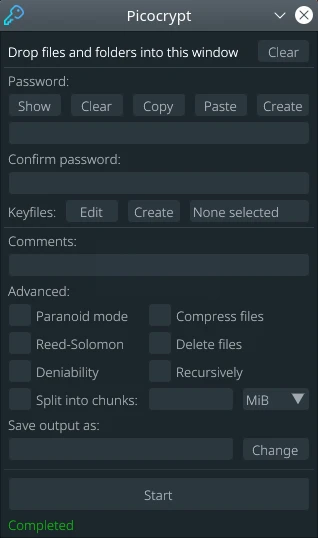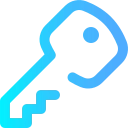
Picocrypt is a very simple and secure file encryption tool. Free and open source program
Review
A password or a keyfile is used to encrypt files:
Password Generator
You can insert your password or generate it in the program – password generator: Picocrypt provides a secure password generator that you can use to create cryptographically secure passwords. You can customize the password length, as well as the types of characters to include.
Keyfile
You can select your keyfile or create it in the program – keyfiles: Picocrypt supports the use of keyfiles as an additional form of authentication (or the only form of authentication). It also provides a secure built-in keyfile generator.
Adding a comment
You can add a comment: use this to store notes, information, and text along with the file (it won’t be encrypted). For example, you can put a description of the file you’re encrypting before sending it to someone. When the person you sent it to drops the file into Picocrypt, your description will be shown to that person. Comments are not authenticated, meaning it can be freely modified by an attacker. Thus, it should only be used for informational purposes in trusted environments.
Advanced Settings:
Paranoid mode: Using this mode will encrypt your data with both XChaCha20 and Serpent in a cascade fashion, and use HMAC-SHA3 to authenticate data instead of BLAKE2b. Argon2 parameters will be increased significantly as well.
Reed-Solomon: This feature is very useful if you are planning to archive important data on a cloud provider or external medium for a long time. If checked, Picocrypt will use the Reed-Solomon error correction code to add 8 extra bytes for every 128 bytes of data to prevent file corruption. This means that up to ~3% of your file can corrupt and Picocrypt will still be able to correct the errors and decrypt your files with no corruption.
Deniability: Picocrypt volumes typically follow an easily recognizable header format. However, if you want to hide the fact that you are encrypting your files, enabling this option will provide you with plausible deniability. The output volume will indistinguishable from a stream of random bytes, and no one can prove it is a volume without the correct password.
Split into chunks: With Picocrypt, you can choose to split your output file into custom-sized chunks, so large files can become more manageable and easier to upload to cloud providers. Simply choose a unit (KiB, MiB, GiB, or TiB) and enter your desired chunk size for that unit. To decrypt the chunks, simply drag one of them into Picocrypt and the chunks will be automatically recombined during decryption.
Compress files: By default, Picocrypt uses a zip file with no compression to quickly merge files together when encrypting multiple files. If you would like to compress these files, however, simply check this box and the standard Deflate compression algorithm will be applied during encryption.
Force decrypt: Picocrypt automatically checks for file integrity upon decryption. If the file has been modified or is corrupted, Picocrypt will automatically delete the output for the user’s safety. If you would like to override these safeguards, check this option. Also, if this option is checked and the Reed-Solomon feature was used on the encrypted volume, Picocrypt will attempt to recover as much of the file as possible during decryption.
Recursively: If you want to encrypt and/or decrypt a large set of files individually, this option will tell Picocrypt to go through every recursive file that you drop in and encrypt/decrypt it separately. This is useful, for example, if you are encrypting thousands of large documents and want to be able to decrypt any one of them in particular without having to download and decrypt the entire set of documents.
You can change the file name.
Decryption of the file
To decrypt the file, you need to upload the file to the program, insert the password and/or select the keyfile, and click on “encryption”, your file will appear in the same folder as the encrypted one.
Screenshots Software
Installation
The software Picocrypt is available for installation on Linux, Windows and macOS.

Install Software via Deb package

Install Software via Flatpak package
flatpak install flathub io.github.picocrypt.Picocrypt
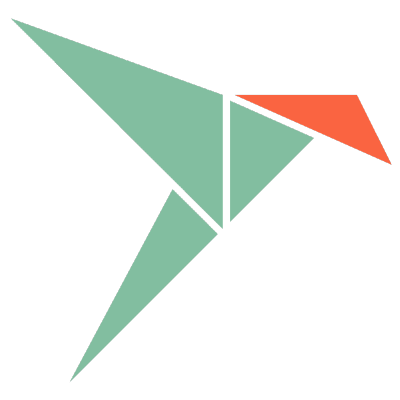
Install Software via Snap package
sudo snap install picocrypt
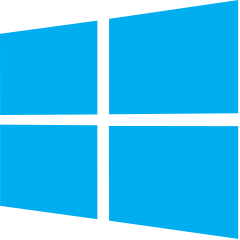
Install Software via EXE package on Windows
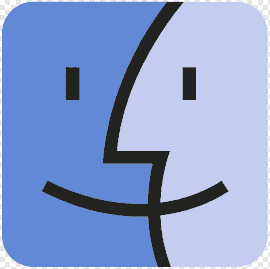
Install Software via DMG package for macOS
Software Information
| Language Interface: | English |
| Description version: | 1.45 |
| Developer: | Evan Su |
| Programming language: | Go |
| License: | GPL v3 |
| Software website: | github.com/Picocrypt/Picocrypt |