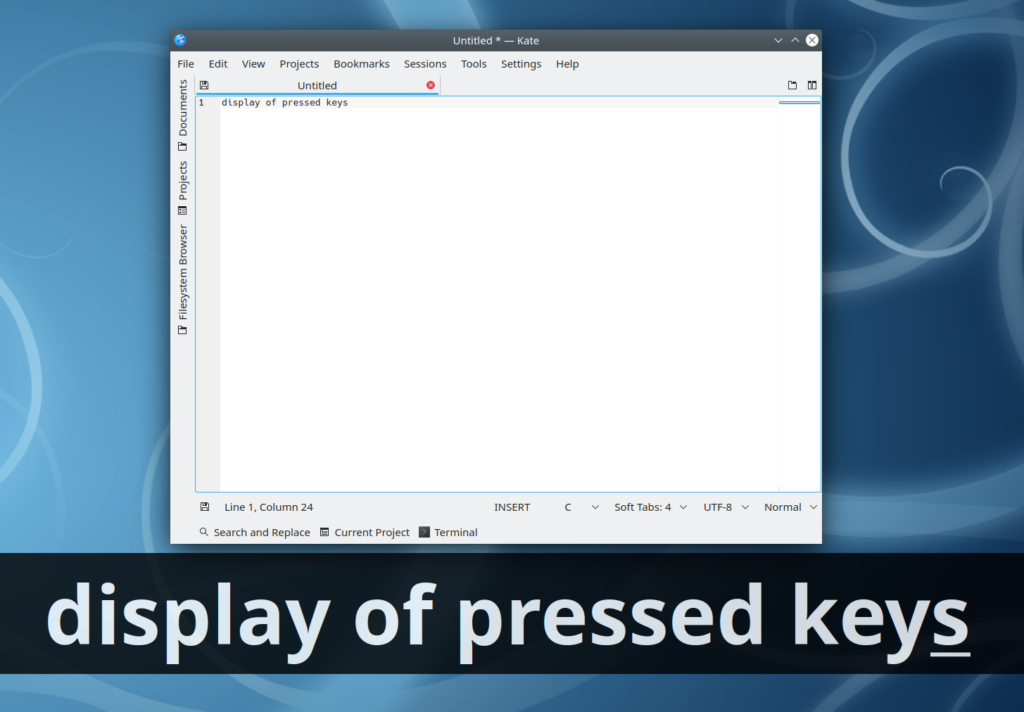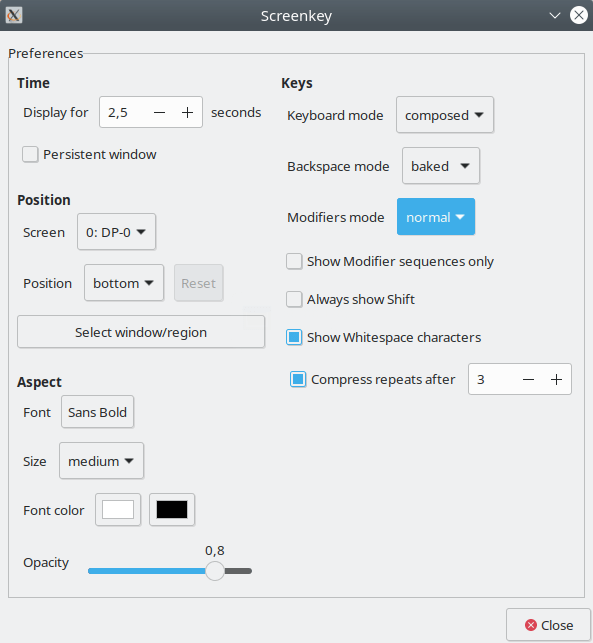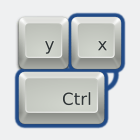
screenkey is a free and open source screencast tool that allows you to display pressed keys on the screen in Linux
Review
Screenshots Software
Installation
The software screenkey is available for installation on Linux.

Install Sotware via Software Center (Appstream)

Install Software via Deb package

Install Software via RPM package
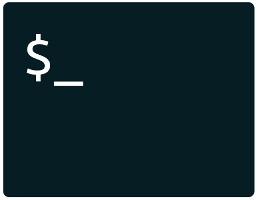
Install Software via command in terminal (konsole)
sudo apt-get install screenkey
Software Information
| Language Interface: | English, Spanish, French, Chinese |
| Description version: | 0.10 |
| Developer: | Yuri D’Elia and others |
| Programming language: | Python |
| License: | GPL v3 |
| Software website: | thregr.org/~wavexx/software/screenkey |