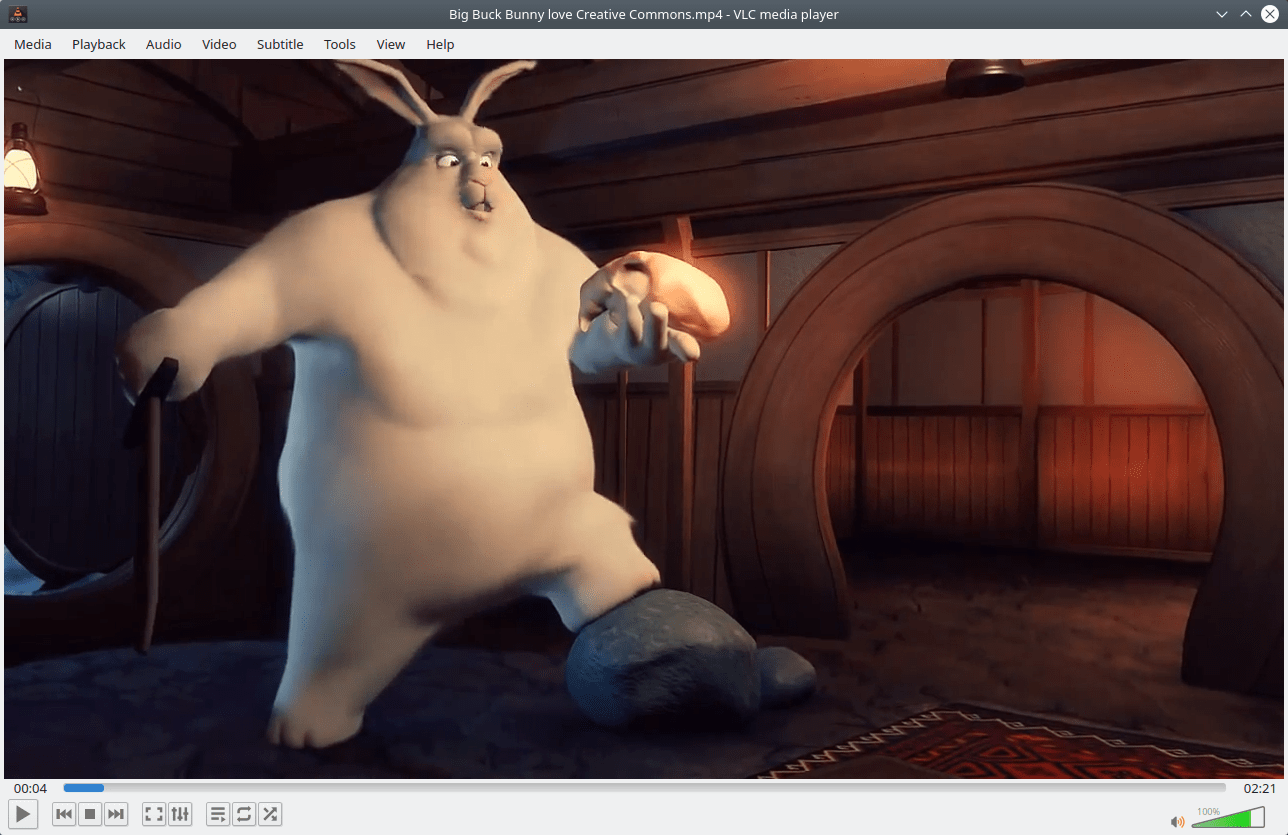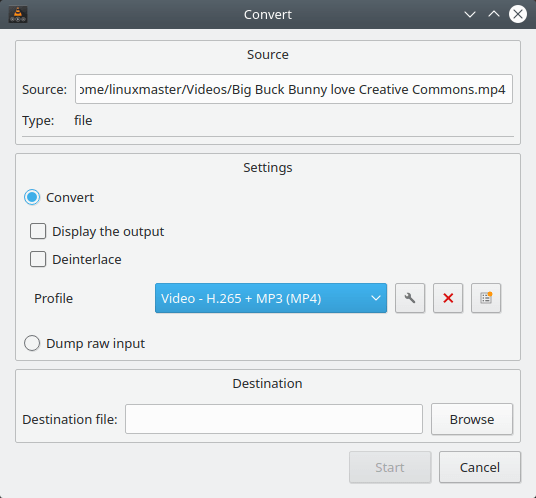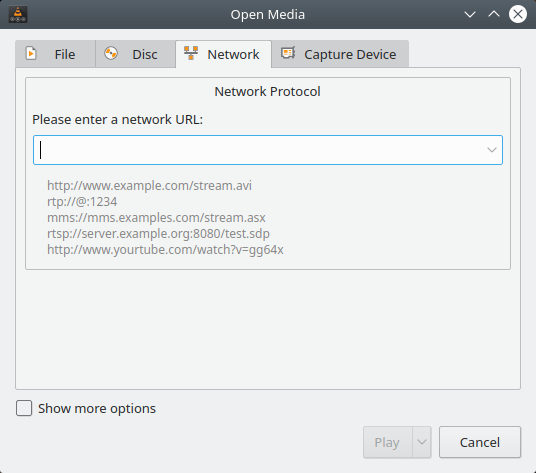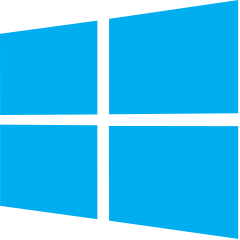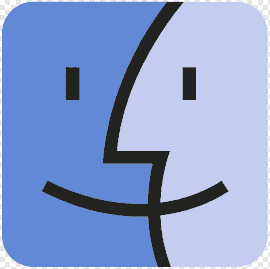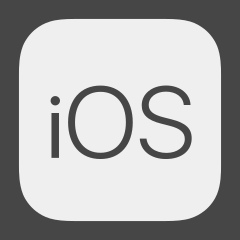VLC – free and open source cross-platform powerful multimedia player which plays most multimedia formats
Review
Interface
Features software
Supported format:
Formats for streaming output/conversion:
More features:
Screenshots Software
Installation
The software VLC is available for installation on Linux, Windows and macOS, as well as mobile applications for Android and iOS.
| Installation method | OS |
|---|---|
| PPA | Ubuntu* 16.04/18.04/19.04/20.04, Linux Mint 18/19, Debian |
| Deb | Ubuntu* 16.04/18.04/19.04/20.04, Linux Mint 18/19, Debian |
| RPM | openSUSE, Rosa Linux, Mageia, ALT Linux, Fedora, CentOS, Red Hat Enterprise Linux and others |
| GNOME/KDE Software Center | Ubuntu* 16.04/18.04/19.04/20.04, Linux Mint 18/19, Debian |
| Snap | Ubuntu, Linux Mint, Debian, Arch Linux, Fedora, CentOS, KDE Neon, openSUSE, elementary OS, Manjaro, Red Hat Enterprise Linux |
| Flatpak | Ubuntu, Linux Mint, Debian, Arch Linux, Fedora, CentOS, KDE Neon, openSUSE, elementary OS, Manjaro, Red Hat Enterprise Linux |
| EXE | Windows |
| DMG | macOS |
| Mobile apps | Android, iOS |
*Ubuntu (GNOME), Kubuntu (KDE), Xubuntu (XFCE), Lubuntu (LXDE)
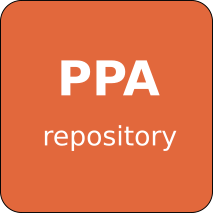
Install Software via PPA repository
Stable version:
sudo add-apt-repository ppa:videolan/stable-daily sudo apt-get update sudo apt-get install vlc
Version for testing:
sudo add-apt-repository ppa:videolan/master-daily sudo apt-get update sudo apt-get install vlc
Version 3.0.x for xUbuntu 16.04 (+PPA repositories for updating FFmpeg and Meson packages):
sudo add-apt-repository ppa:jonathonf/vlc-3 sudo add-apt-repository ppa:jonathonf/ffmpeg-3 sudo add-apt-repository ppa:jonathonf/meson sudo apt-get update sudo apt-get install vlc
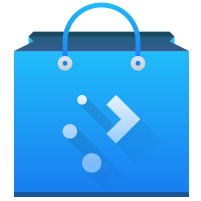
Install Software on Discover Software Center
Open Discover Software Center and use the search bar to enter VLC, click on the “Install” button, enter the password, and the installation process has started.
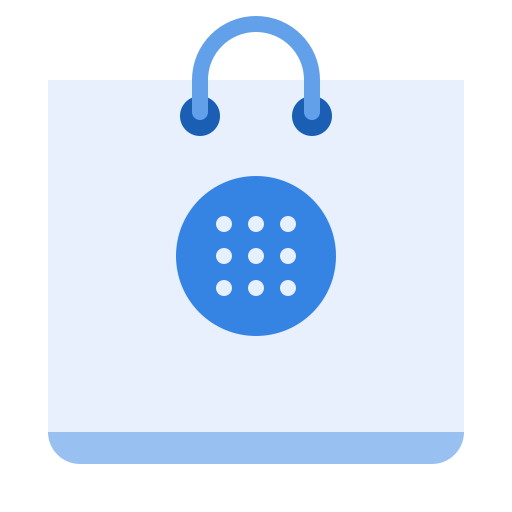
Install Software on GNOME Software Center
Open GNOME Software Center and use the search bar to enter VLC, click on the “Install” button, enter the password, and the installation process has started.
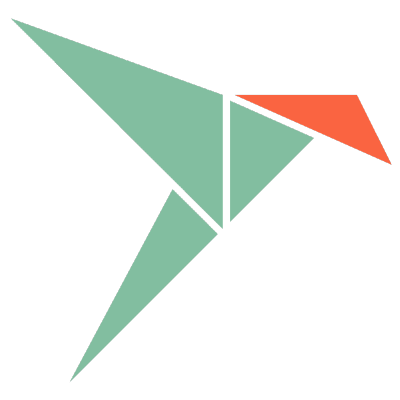
Install Software via Snap package
sudo snap install vlc

Install Software via Flatpak package
flatpak install flathub org.videolan.VLC
Software Information
| Language Interface: | English, Russian, Deutsch, Spanish, French and others |
| Description version: | 3.0.11 |
| Developer: | Team VideoLAN |
| Programming language: | C, C++, Objective-C |
| License: | GPL v2 |
| Software website: | videolan.org |