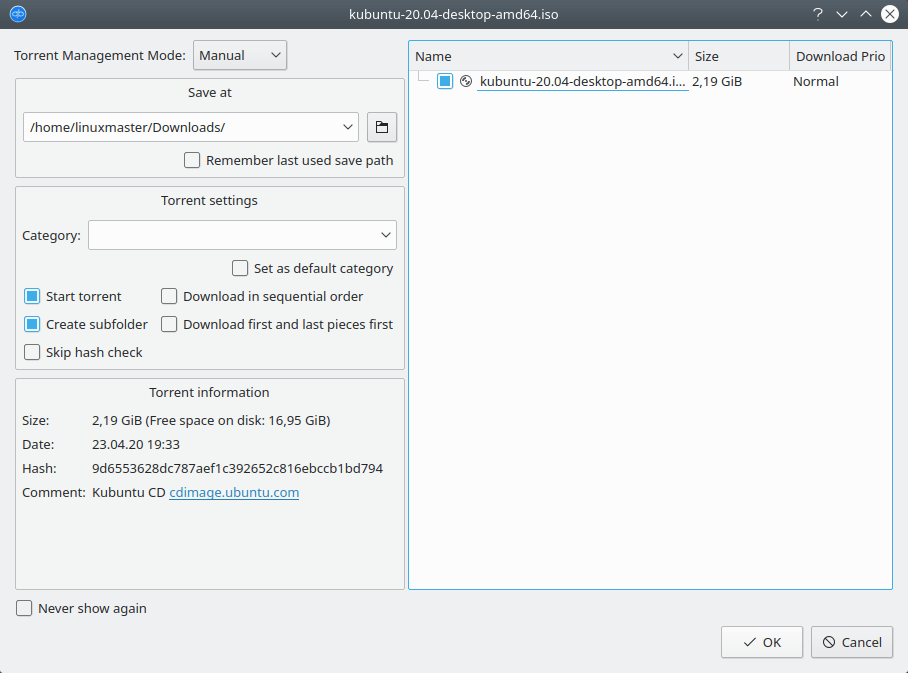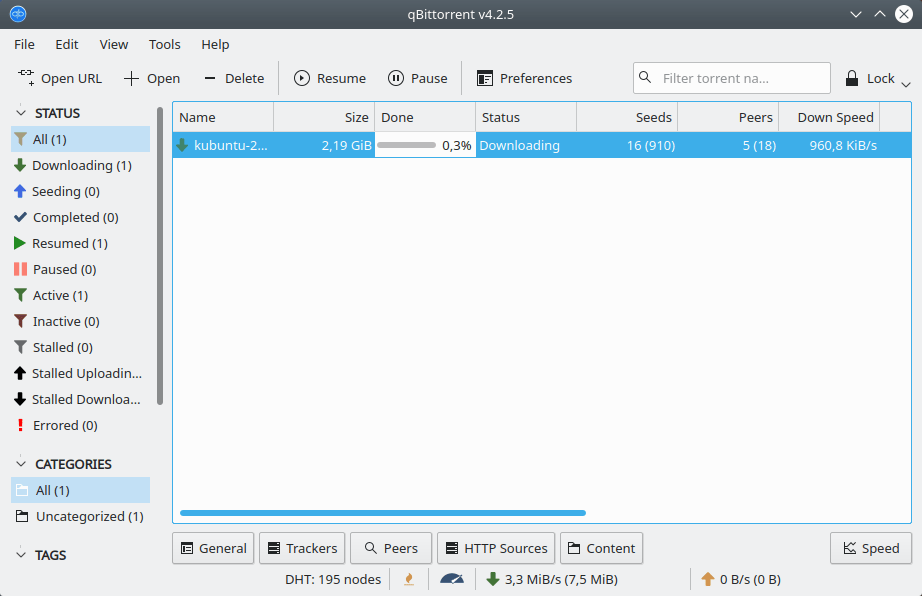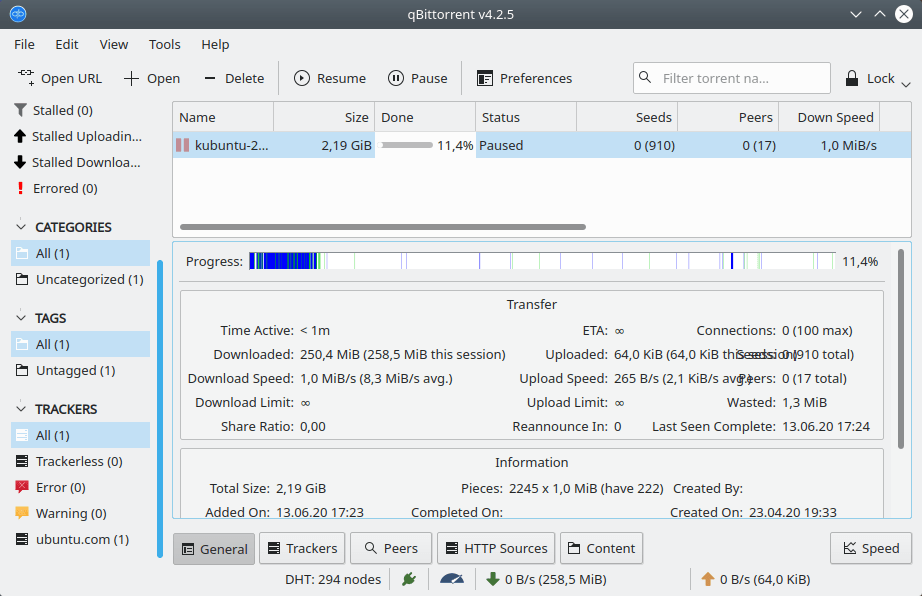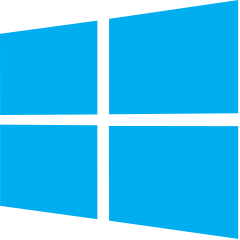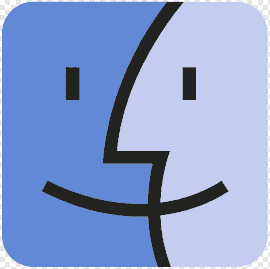qBittorrent – cross-platform free and open source software alternative to µTorrent. BitTorrent file sharing network client. Torrent client with a built-in search engine
Review
Interface
The qBittorrent interface consists of several blocks in the software window:
Just below the toolbar (you can hide it):
Below on the left (each block can be collapsed, leaving only the header):
Lower right:
The status bar is located in the program’s basement:
Screenshots Software
Installation
The software qBittorrent is available for installation on Linux, Windows and macOS.
| Installation method | OS |
|---|---|
| PPA | Ubuntu* 16.04/18.04/19.04/20.04, Linux Mint 18/19, Debian |
| Deb | Ubuntu* 16.04/18.04/19.04/20.04, Linux Mint 18/19, Debian |
| RPM | openSUSE, Rosa Linux, Mageia, ALT Linux, Fedora, CentOS, Red Hat Enterprise Linux and others |
| GNOME/KDE Software Center | Ubuntu* 16.04/18.04/19.04/20.04, Linux Mint 18/19, Debian |
| Snap | Ubuntu, Linux Mint, Debian, Arch Linux, Fedora, CentOS, KDE Neon, openSUSE, elementary OS, Manjaro, Red Hat Enterprise Linux |
| Flatpak | Ubuntu, Linux Mint, Debian, Arch Linux, Fedora, CentOS, KDE Neon, openSUSE, elementary OS, Manjaro, Red Hat Enterprise Linux |
| AppImage | Ubuntu, Fedora, openSUSE, CentOS, elementaryOS, Linux Mint and others |
| EXE | Windows |
| DMG | macOS |
*Ubuntu (GNOME), Kubuntu (KDE), Xubuntu (XFCE), Lubuntu (LXDE)
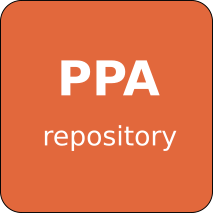
Install Software via PPA repository
Stable version:
sudo add-apt-repository ppa:qbittorrent-team/qbittorrent-stable sudo apt-get update sudo apt-get install qbittorrent
Unstable version:
sudo add-apt-repository ppa:qbittorrent-team/qbittorrent-unstable sudo apt-get update sudo apt-get install qbittorrent
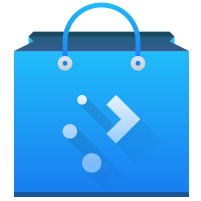
Install Software on Discover Software Center
Open Discover Software Center and use the search bar to enter qBittorrent, click on the “Install” button, enter the password, and the installation process has started.
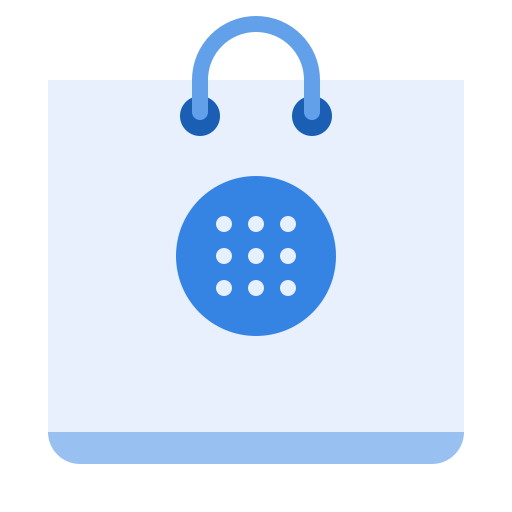
Install Software on GNOME Software Center
Open GNOME Software Center and use the search bar to enter qBittorrent, click on the “Install” button, enter the password, and the installation process has started.
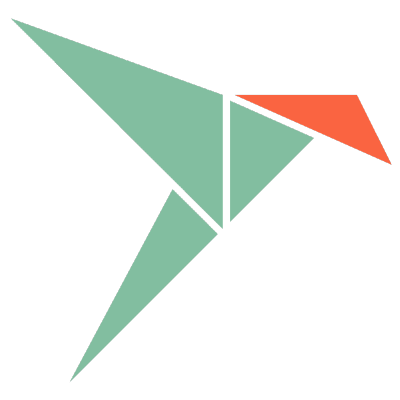
Install Software via Snap package
sudo snap install qbittorrent-arnatious

Install Software via Flatpak package
flatpak install flathub org.qbittorrent.qBittorrent
Software Information
| Language Interface: | English, Russian, Deutsch, Spanish, French and others |
| Description version: | 4.2.5 |
| Developer: | The qBittorrent project |
| Programming language: | C++, Qt |
| License: | GPL v2 |
| Software website: | qbittorrent.org |